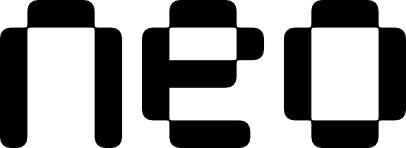Commands Overview
| Command | Description |
|---|---|
neo create | Create a new Flutter project using Neo |
neo config | Configure default values for the Neo CLI |
neo help | Display help information |
neo --version | Print the current version of the Neo CLI |
neo create
Create a new Flutter project using Neo.Usage
Options
Name of the project to create.
Organization identifier in reverse domain notation (e.g., com.example).
Comma-separated list of platforms to enable (no spaces, e.g., ios,web,macos).
Template to use for project creation.
What Gets Created
Thecreate command performs these steps automatically:
- Flutter Project Creation - Runs
flutter createwith optimized settings - Neo Installation - Adds and configures the Neo package
- Template Setup - Applies your chosen template structure
- Dependencies - Installs all required packages
- Code Generation - Runs build runners for generated code
To explore available templates and choose the right one for your project, visit the Templates page.
neo config
Configure default values for the Neo CLI. These values will be used as defaults when creating new projects, but can be overridden per project.Configuration only needs to be done once. You can re-run
neo config anytime to update your settings.Usage
Options
Display all current configuration values.
Organization identifier in reverse domain notation (e.g., com.example).
neo help
Access comprehensive help information for any command.Usage
Usage Patterns
Interactive vs Flag-Based
Interactive Mode (recommended for beginners):- Guides you through each step
- Validates input in real-time
- Uses your configured defaults
- Perfect for learning and occasional use
- Skip prompts for faster execution
- Override defaults when needed
- Ideal for automation and scripts
- Consistent with CI/CD workflows