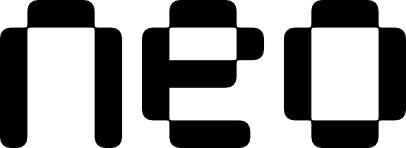Before creating a Neo project, make sure you have the Neo CLI installed and configured.
Quick Start
The simplest way to create a new Neo project is to run the create command:- Project name (in snake_case format, e.g.,
my_awesome_app) - Template selection (if not configured)
- Platform selection (if not configured)
- Organization identifier (if not configured)
The Neo CLI uses your saved configuration for most settings, so you’ll typically only need to provide a project name after initial setup.
What Gets Created
When you runneo create, the Neo CLI automatically:
- Creates the Flutter project with optimized configuration
- Installs Neo and required dependencies
- Sets up the chosen template with boilerplate code
- Runs dependency installation (
flutter pub get) - Generates necessary files using
build_runner
Project Templates
The Neo CLI provides multiple project templates to jumpstart your development. Each template includes pre-configured Neo setup, routing, theming, and follows best practices for scalable Flutter development.Explore All Templates
Compare templates, see detailed features, and get guidance on choosing the right template for your project
Advanced Usage
For detailed information about all command options, flags, and advanced usage patterns, see the Commands & Options page.Next Steps
Once your project is created:- Open the project in your preferred IDE
- Explore the generated code to understand the structure
- Run the project with
flutter run - Start building with Neo’s widgets and layouts
Troubleshooting
Error: "Neo CLI is not configured"
Error: "Neo CLI is not configured"
Run the configuration command first to set up your defaults:
Error: "Flutter is not installed"
Error: "Flutter is not installed"
Install Flutter following the official Flutter installation guide.
Code generation fails
Code generation fails
If automatic code generation fails during project creation, you can run it manually:
Package installation issues
Package installation issues
If dependency installation fails, try running:
The Neo CLI handles most error cases gracefully and will provide clear instructions for manual resolution when needed.