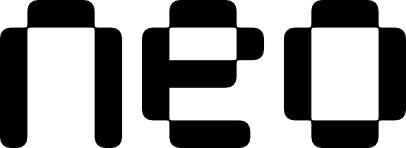Prerequisites
Before installing the Neo CLI, ensure you have:- Flutter installed and configured (Flutter installation guide)
- Access to the Neo repository granted by TVK through the GitHub organization
If you don’t have access yet, ask your team lead or administrator to contact TVK with your GitHub account email address. Your organization needs an active Neo subscription with confirmed payment before developers can receive repository access.
SSH Setup for GitHub
Since Neo is a private repository, you’ll need SSH access configured. If you don’t already have SSH keys set up:- Check for existing SSH keys:
ls -al ~/.ssh - Generate a new SSH key (if needed): GitHub’s SSH guide
- Add the SSH key to your GitHub account
Installing the Neo CLI
Choose your platform for installation instructions:- macOS
- Windows
- Linux
Configure the Neo CLI
After installation, configure the Neo CLI with your default settings:For detailed information about configuration options and all Neo CLI commands, see the Commands & Options page.
Getting Help
Access help documentation anytime:Updating the Neo CLI
When a new version is released, you can update the Neo CLI:- macOS
- Windows
- Linux
Uninstalling the Neo CLI
If you need to uninstall the Neo CLI:- macOS
- Windows
- Linux