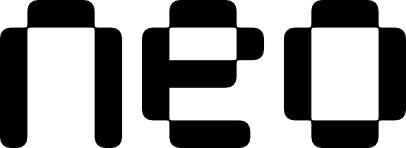Examples
- Basic Usage
- Keyboard Shortcuts
- States
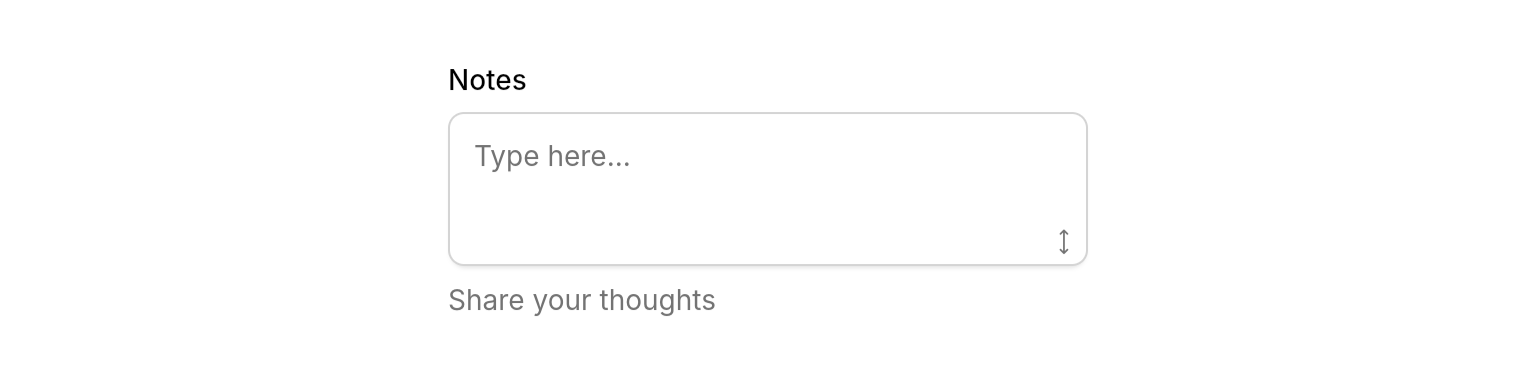
Basic text area with different configurations and features.
Properties
Required
The controller for managing the text content of the text area.
Content
Optional label text displayed above the text area.
Hint text displayed when the text area is empty.
Optional helper text displayed below the text area. Hidden when
errorText is present.Error message displayed below the text area. Takes priority over
description.List of input formatters to control text input behavior (e.g., length limits, character restrictions).
Hints for autofill services.
Layout
Minimum number of lines to display.
Maximum number of lines for auto-sizing.
Maximum number of lines when manually resized. Set to null for unlimited resizing.
Whether to show the resize handle for manual height adjustment.
Behavior
Callback triggered when the text content changes.
Callback triggered when text is submitted via keyboard shortcuts or when the field loses focus if
submitOnBlur is enabled.Controls keyboard submission behavior:
true: Enter submits, Shift+Enter adds new line (chat-style)false: Cmd/Ctrl+Enter submits, Enter adds new line (editor-style)
Whether to automatically call
onSubmitted when the text area loses focus. When true (default), the field will submit when the user moves focus away from it. Set to false to only submit via keyboard shortcuts.Whether to keep focus on the text area after submission.
State
Controls whether the text area is interactive. When disabled, the field appears dimmed and prevents all interaction.
Optional focus node for advanced focus management. If not provided, an internal focus node is created.
Best Practices
- Use appropriate line limits: Set
minLinesandmaxLinesbased on expected content length - Use chat-style submission for messaging: Set
submitOnEnter: truewithmaintainFocusOnSubmit: truefor chat interfaces. You would also probably want to setminLinesto1.